在 Finder 中,当你选中某个文件时,你可以查看这个文件的类型描述。如选中 .zip 文件时,你会得到如 “Zip 归档” 的描述。这是怎么做到的?
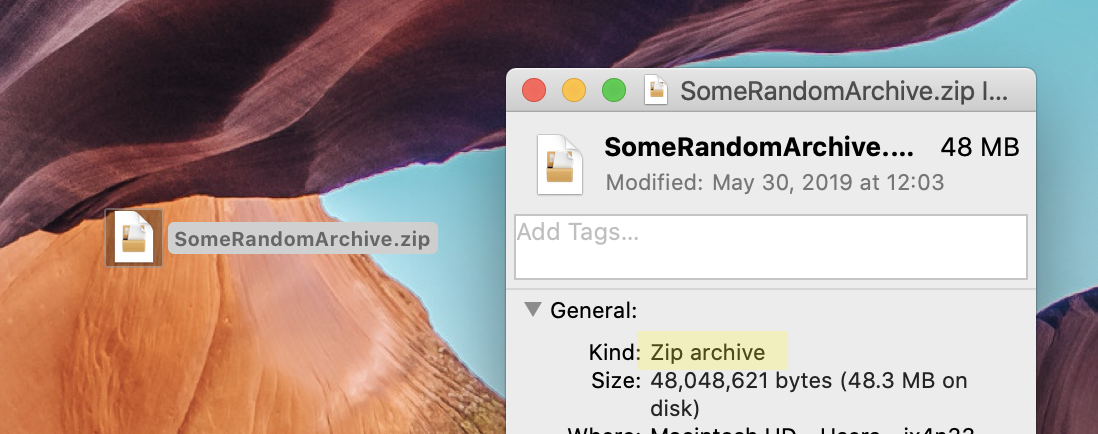
UTIs 简介
首先我们需要简单介绍一下 UTIs。UTIs (Uniform Type Identifiers) 是用来唯一标识抽象类型的字符串。它可以用来描述文件类型、内存中数据的类型或者其他实体的类型。
对于常见格式的 UTIs,如 .png、.txt、html 等,macOS 中都有完善的预定义信息。而对于自定义的类型,UTIs 的定义会存放在程序 bundle 的 plist 里。
这些 UTIs 的定义包括了继承关系、标签、类型声明等,而类型声明中可以包括版本号、图标、技术文档链接,以及我们这里最关心的本地化描述。
更多关于 UTIs 的内容,可参阅:
获取指定 UTI 的本地化描述信息
在 Core Service 里有一系列 UTIs 相关的 UTType API,其中 UTTypeCopyDescription(_:) 允许我们获取指定 UTIs 的本地化描述。
不过在此之前,我们需要将我们的文件类型字符串 (如 zip) 转换为 UTI。我们可以通过 UTTypeCreatePreferredIdentifierForTag(_:_:_:) 或 UTTypeCreateAllIdentifiersForTag(_:_:_:) 方法来进行转换:
let uti = UTTypeCreatePreferredIdentifierForTag(kUTTagClassFilenameExtension, "zip", nil)?.takeUnretainedValue()
kUTTagClassFilenameExtension对应的是最常见的文件类型格式。如果你拥有的是 MIME 类型的文件格式,你可以使用kUTTagClassMIMEType来替代。
然后,我们就可以使用
let description = UTTypeCopyDescription(uti)?.takeUnretainedValue()
来得到该 UTI 的本地化描述了。
同样的,你也可以使用
NSWorkspace.shared.localizedDescription(forType:)并传入该uti来获取相同的结果。
为未提供本地化描述的 UTIs 提供通用描述
UTIs 中的本地化描述是可选的,这意味着,对于某些特殊的文件类型,我们是获取不到它们的本地化描述的,因为它们根本不存在。
对于这种情况,一种方法是在找到 UTI 关联的程序后,从它的 Info.plist 文件中搜索使用可用的描述:
guard
// `uti` is the uti string from above
let url = LSCopyDefaultApplicationURLForContentType(uti, .all, nil)?.takeUnretainedValue() as URL?,
// load info.plist into dictionary
let plist = NSDictionary(contentsOf: url.appendingPathComponent("Contents/Info.plist")),
// find the subnode of document types
let docTypes = plist.object(forKey: "CFBundleDocumentTypes") as? [NSDictionary]
else { return }
// loop throught all document types and find if there's any match uti
for docType in docTypes {
if let types = docType.object(forKey: "CFBundleTypeExtensions") as? [CFString], types.contains(fileType) {
// if so, we can retrive the type name
let description = docType.object(forKey: "CFBundleTypeName") as? String
return description
}
}
另一种方法是找到与该 UTI 关联的程序,使用本地化的程序名来进行描述。如 Visual Studio Code 的 .code-workspace 格式,可以 ”Visual Studio Code 文档“ 来描述:
guard
let url = LSCopyDefaultApplicationURLForContentType(uti, .all, nil)?.takeUnretainedValue() as URL?,
let plist = NSDictionary(contentsOf: url.appendingPathComponent("Contents/Info.plist")),
let displayName = plist.object(forKey: "CFBundleDisplayName") as? String
else { return }
return displayName + " " + "Document"
小结
你最终获取文件类型描述的代码应该结合上面提到的多个方法。在一种办法行不通的时候,使用另一种方法来当作备选方法。
此外,上面的代码省略了固定文本的本地化处理,因为本文重点不在这。
另外,本来以为在沙盒环境下访问其他程序 Info.plist 的操作会失败的,结果实际上去尝试了以后发现是可以进行的,很奇怪。