如果你在 iPad 中使用过新的 App Store,那么你应该会发现在搜索页中的搜索栏与其他搜索栏有些不同: 在你点击搜索栏后,搜索栏会收缩到中间,而左右两边出现了筛选和取消按钮。怎样才能实现这样的效果呢?

UIKit 并没有提供直接了当的 API 来实现这样的效果。但我们可以通过重写一个 UISearchController 子类来实现这样的效果。
tl;dr: 你可以在这个 Github Repo 中查看完整代码。
计划
当激活搜索栏的时候,系统进行了一次从当前的视图控制器到搜索控制器的转场。我们可以重写这个转场动画,修改最终的视图位置,并且添加我们的自定义按钮。
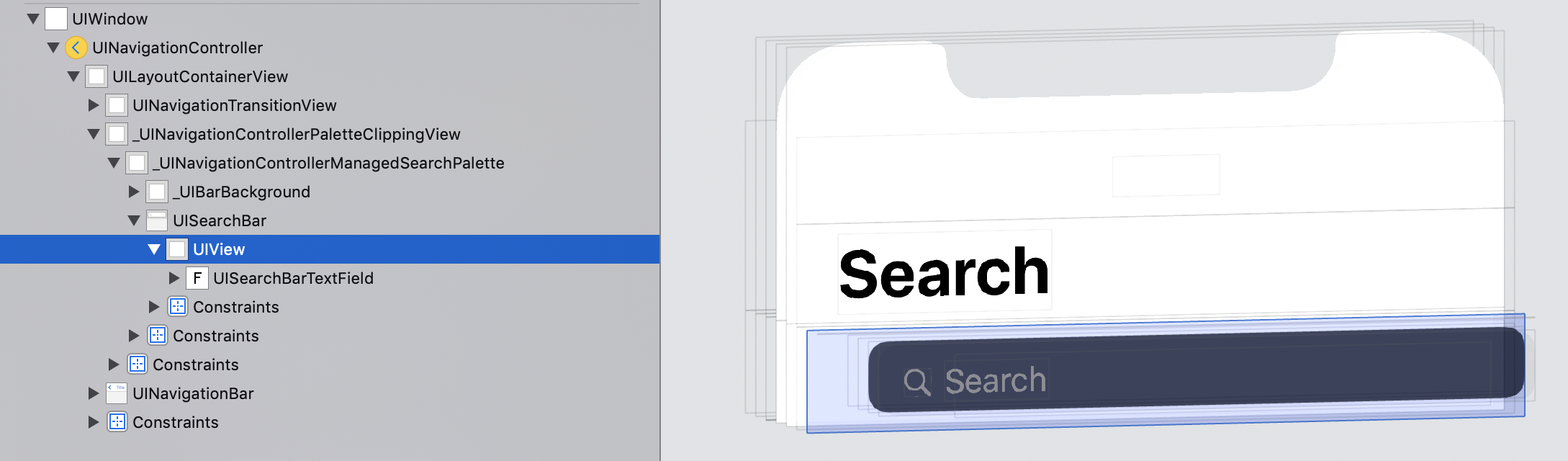
UISearchBar 下的 UIView 里存放了搜索输入框,这里是插入我们自定义视图的比较合理的位置。
UISearchController 实现了 UIViewControllerAnimatedTransitioning 协议,我们可以通过重写协议中的 animateTransition(using:) 方法来自定义搜索栏收缩和添加按钮的动画。
在这个方法中,我们需要:
- 修改搜索栏父容器的高度。搜索栏父容器的高度根据不同场景会有所变化,我们需要重现这些变化。
- 修改搜索栏的位置与大小。在搜索栏父容器高度发生变化的时候,适当调整搜索栏的位置。
- 修改搜索栏的宽度。这是我们在 iPad 设备上想要做的修改。
- 插入自定义视图到搜索框左右两边。这也是我们想要做的修改。此外,在 iPad 设备上,我们将左右空隙增大,以得到更好的视觉效果。
- 插入取消按钮。这是为了修改搜索栏宽度而需要作出的一个妥协。使用系统方法显示取消按钮会导致我们的修改被覆盖掉,因此,我们将使用一个自定义的取消按钮来模拟取消按钮。
- 显示 SearchResultController。搜索结果控制器的视图也是在这个时候插入到视图层级中的,我们同样需要将它添加上。
实现
重写一个自定义的 UISearchController 子类,如 CustomSearchController。
class CustomSearchController: UISearchController { /* ... */ }
我们可以通过下面这些方法来得到比较关键的视图:
// UISearchBar 下的 UIView 子视图, 姑且叫做 barContainer 吧
let barContainer = searchBar.subview.first
// 搜索栏的文本框
let searchField = barContainer?.subview.first(where: { $0.isKind(of: UITextField.self) }) as? UITextField
// 搜索栏的父视图
let palette = searchBar.superview
如上面所说,我们会重写下面这个方法:
override func animateTransition(using transitionContext: UIViewControllerContextTransitioning) {
transitionContext.completeTransition(true)
}
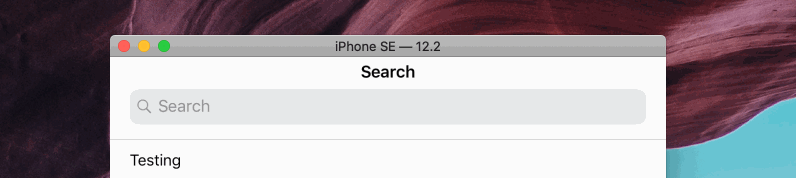
实现搜索栏父视图高度变化
搜索栏容器的高度是通过约束控制的,我们可以获取到这个约束:
private let _paletteHeightConstraint = searchBar.superview?.constraints.first(where: {
$0.firstItem?.isEqual(searchBar.superview!) ?? false && $0.firstAttribute == .height && $0.secondItem == nil
})
在 viewDidLoad 中,我们需要设置这个高度为上文表中相应的值:
_paletteHeightConstraint?.constant = paletteH
然后,在 animateTransition(using:) 里也更新这个高度:
override func animateTransition(using transitionContext: UIViewControllerContextTransitioning) {
_paletteHeightConstraint?.constant = paletteH
UIView.animate(withDuration: transitionDuration(using: transitionContext), delay: 0, options: [.curveEaseInOut], animations: {
self._palette?.superview?.layoutIfNeeded()
}) {
transitionContext.completeTransition($0)
}
}
现在,搜索栏父视图的高度已经有所改变了。
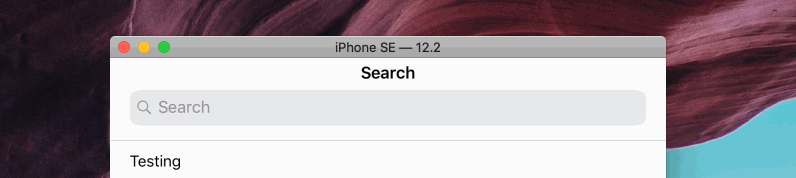
这里的
paletteH就是上面提到了的搜索栏父容器的高度。它会根据不同场景变化,影响这个高度的变量包括搜索栏的激活状态,导航栏的隐藏与否,以及设备与其横竖屏的状态。更多详情
当搜索栏未激活时:
Device Portrait Landscape PaletteH TextFieldH TextFieldY PaletteH TextFieldH TextFieldY Any 52 36 1 52 36 1 当搜索栏激活,且
hidesNavigationBarDuringPresentation为ture时:
Device Portrait Landscape PaletteH TextFieldH TextFieldY PaletteH TextFieldH TextFieldY SE 50 36 4 44 30 7 8 50 36 4 44 30 7 8 Plus 50 36 4 50 36 4 XS 55 36 4 44 30 7 XR 55 36 5 50 36 4 XS Max 55 36 4 50 36 4 iPad 50 36 7 44 30 7 当搜索栏激活,且
hidesNavigationBarDuringPresentation为false时:
Device Portrait Landscape PaletteH TextFieldH TextFieldY PaletteH TextFieldH TextFieldY SE 52 36 1 46 30 1 8 52 36 1 46 30 1 8 Plus 52 36 1 52 36 1 XS 52 36 1 46 30 1 XR 52 36 1 52 36 1 XS Max 52 36 1 52 36 1 iPad 52 36 1 52 36 1 其中,Palette 指搜索栏的父视图,TextField 指搜索栏中的输入框。
这里可以编写一个函数来根据情况返回特定的数值,这里就不给出代码了。
实现搜索栏布局
首先在 viewDidLoad 中禁用掉搜索框的自动约束转换:
searchField.translatesAutoresizingMaskIntoConstraints = false
然后,我们可以添加左右两侧的按钮容器了:
barContainer.addSubview(leftBarItemsStack)
barContainer.addSubview(rightBarItemsStack)
这里使用 Stack View 来作为左右两边按钮的容器。
现在,我们需要配置 3 套约束:
- 基础约束
- 激活时约束
- 非激活时约束
基础约束是一直生效的约束,它在 viewDidLoad 中激活,并且在转场过程中不会有所变化。
// We will change the constant of this two later in `animateTransition(using:)`
let _topConstraint = searchField.topAnchor.constraint(equalTo: barContainer.topAnchor, constant: fieldTop)
let _bottomConstraint = searchField.bottomAnchor.constraint(equalTo: barContainer.bottomAnchor, constant: fieldBottom).with(priority: .defaultHigh)
var _baseConstraints = [
_topConstraint!,
_bottomConstraint!,
searchField.leadingAnchor.constraint(equalTo: barContainer.safeAreaLayoutGuide.leadingAnchor, constant: 20).with(priority: .defaultHigh),
searchField.trailingAnchor.constraint(equalTo: barContainer.safeAreaLayoutGuide.trailingAnchor, constant: -20).with(priority: .defaultHigh),
// align stack view
leftBarItemsStack.centerYAnchor.constraint(equalTo: searchField.centerYAnchor),
rightBarItemsStack.centerYAnchor.constraint(equalTo: searchField.centerYAnchor)
]
with(priority:)是修改约束优先级的扩展方法。使用了这些方法的约束是需要修改优先级的。如设置_bottomConstraint的优先级为defaultHigh可以防止滑动隐藏搜索栏时造成约束错误。这里
_topConstraint与_bottomConstraint的fieldTop与fieldBottom指的是上表中的TextFieldY以及PaletteH - TextFieldH - TextFieldY。
激活时约束是在搜索栏激活的时候才激活的约束:
var _presentedConstraints = [
leftBarItemsStack.leadingAnchor.constraint(equalTo: barContainer.safeAreaLayoutGuide.leadingAnchor, constant: spacing + 20),
rightBarItemsStack.trailingAnchor.constraint(equalTo: barContainer.safeAreaLayoutGuide.trailingAnchor, constant: -(spacing + 20)),
searchField.leadingAnchor.constraint(greaterThanOrEqualTo: leftBarItemsStack.trailingAnchor, constant: spacing + 16),
searchField.trailingAnchor.constraint(lessThanOrEqualTo: rightBarItemsStack.leadingAnchor, constant: -(spacing + 16)),
]
这些约束保证将 stack view 显示出来,同时搜索栏留出空间给 stack view。
spacing是在 stack view 左右要增加的空白。
对于 iPad,我们可以添加这些约束来实现搜索栏居中,宽度缩小:
if UIDevice.current.userInterfaceIdiom == .pad, let width = maxSearchBarWidthWhenActive {
_presentedConstraints.append(searchField.widthAnchor.constraint(lessThanOrEqualToConstant: width))
_presentedConstraints.append(searchField.centerXAnchor.constraint(equalTo: barContainer.centerXAnchor).with(priority: .defaultHigh))
}
非激活时约束是在搜索栏非激活的时候才激活的约束:
var _dismissedConstraints = [
leftBarItemsStack.trailingAnchor.constraint(equalTo: barContainer.leadingAnchor, constant: -20),
rightBarItemsStack.leadingAnchor.constraint(equalTo: barContainer.trailingAnchor, constant: 20)
]
这些约束保证非激活状态时,stack view 不会显示在屏幕上。
在 viewDidLoad 中,我们事先激活基础约束和非激活约束:
NSLayoutConstraint.activate(_baseConstraints)
NSLayoutConstraint.activate(_dismissedConstraints)
每当转场发生时,我们要更新 _topConstraint 与 _bottomConstraint 的值,并且根据搜索栏激活状态启用适当的约束:
override func animateTransition(using transitionContext: UIViewControllerContextTransitioning) {
// ...
// update constant
_topConstraint?.constant = fieldTop
_bottomConstraint?.constant = fieldBottom
// toggle constraints
if isActive {
NSLayoutConstraint.deactivate(_dismissedConstraints)
NSLayoutConstraint.activate(_presentedConstraints)
} else {
NSLayoutConstraint.deactivate(_presentedConstraints)
NSLayoutConstraint.activate(_dismissedConstraints)
}
// animate changes
UIView.animate(withDuration: transitionDuration(using: transitionContext), delay: 0, options: [.curveEaseInOut], animations: {
// ...
self.barContainer?.layoutIfNeeded() // remember to layout
}) {
transitionContext.completeTransition($0)
}
}
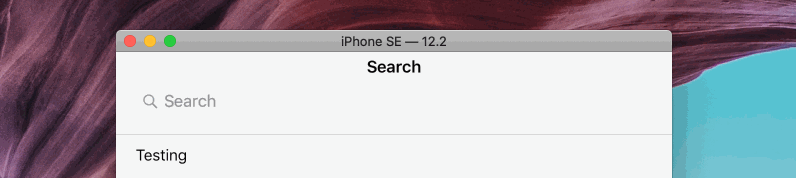
修复首次转场视图错位的问题
现在,第一次激活搜索栏的时候,视图会错位。
当 hidesNavigationBarDuringPresentation 为 true 的时候,首次激活搜索框前,以及激活后的第一次转场,使用的不是我们的 SearchController。这会造成首次激活搜索框的时候视图布局和动画会出现问题,而这似乎是因为苹果在这里用的是一个占位的搜索框。目前我还没有找到直接修改这个占位搜索框的方法,但是,我们可以在 viewDidAppare(animate:) 中激活一次搜索框,随即取消激活,当然是在关闭动画的前提下。
通过把最开始两次转场的时长改为 0.001 来快速跳过动画:
var skipFirstTwoTransition: Bool = false
private var _firstEver: Bool = true
let duration = skipFirstTwoTransition && _firstEver ? 0.001 : transitionDuration(using: transitionContext)
UIView.animate(withDuration: duration, delay: 0, options: [.curveEaseInOut], animations: {
// ...
}) {
// ...
if self.skipFirstTwoTransition && self._firstEver && from.isKind(of: IXSearchController.self) {
self._firstEver = false
}
}
在使用的时候,将 skipFirstTwoTransition 设置为 true 表示我们需要跳过前两次转场,然后在视图显示后手动激活反激活一次搜索栏:
class ViewController: UITableViewController {
override func viewDidLoad() {
// ...
searchController.skipFirstTwoTransition = true
}
override func viewDidAppear(_ animated: Bool) {
searchController.isActive = true
searchController.isActive = false
}
}
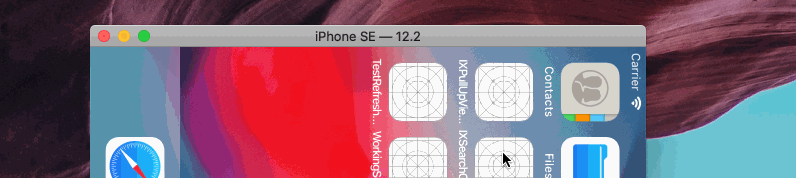
如果你有更好的办法,欢迎在 Github Repo 中发起 Pull Request。
插入取消按钮
我们编写一个方法,如果开启了自动插入取消按钮的功能,那么,如果右 stack view 中没有 取消按钮,我们就插入到末尾。如果有,那我们就把它移动到末尾。否着,我们把它移除。
private func updateCancelButtonInsertation() {
if autoInsertCancelButton {
if rightBarItemsStack.arrangedSubviews.contains(_cancelButton) {
// check and move cancel button to last
if !(rightBarItemsStack.arrangedSubviews.last?.isEqual(_cancelButton) ?? true) {
rightBarItemsStack.removeArrangedSubview(_cancelButton)
rightBarItemsStack.insertArrangedSubview(_cancelButton, at: rightBarItemsStack.arrangedSubviews.count)
}
} else {
// insert cancel button
rightBarItemsStack.insertArrangedSubview(_cancelButton, at: rightBarItemsStack.arrangedSubviews.count)
}
} else {
// remove cancel button if needed
if rightBarItemsStack.arrangedSubviews.contains(_cancelButton) {
rightBarItemsStack.removeArrangedSubview(_cancelButton)
_cancelButton.removeFromSuperview()
}
}
}
在每次搜索栏要被激活时,我们根据情况插入或移动取消按钮的位置:
override func animateTransition(using transitionContext: UIViewControllerContextTransitioning) {
// ...
if isActive {
// ...
updateCancelButtonInsertation() // insert cancel button
} else { /* ... */ }
// ...
}
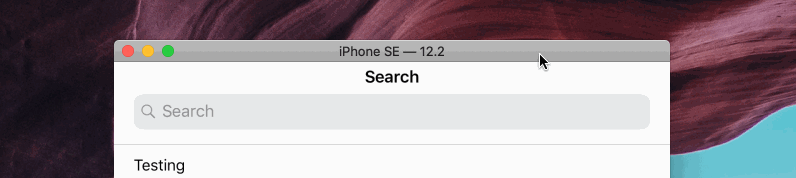
取消按钮只是一个普通的按钮,它被按下的时候,我们要手动反激活搜索栏,并告知代理这一事件:
@objc private func _cancelButtonDown(_ sender: UIButton) {
isActive = false
searchBar.delegate?.searchBarCancelButtonClicked?(searchBar)
}
插入 Search Result Controller
我们还需要插入 Search Result Controller 到视图层级中:
override func animateTransition(using transitionContext: UIViewControllerContextTransitioning) {
let from = transitionContext.viewController(forKey: .from)!
let to = transitionContext.viewController(forKey: .to)!
if isActive {
// ...
// add search controller's view, where search result controller's view is presented.
transitionContext.containerView.addSubview(to.view)
to.view.translatesAutoresizingMaskIntoConstraints = false
NSLayoutConstraint.activate([
to.view.topAnchor.constraint(equalTo: transitionContext.containerView.topAnchor),
to.view.leadingAnchor.constraint(equalTo: transitionContext.containerView.leadingAnchor),
to.view.trailingAnchor.constraint(equalTo: transitionContext.containerView.trailingAnchor),
to.view.bottomAnchor.constraint(equalTo: transitionContext.containerView.bottomAnchor)
])
to.view.setNeedsLayout()
} else {
// ...
// remove search controller's view
from.view.removeFromSuperview()
}
}
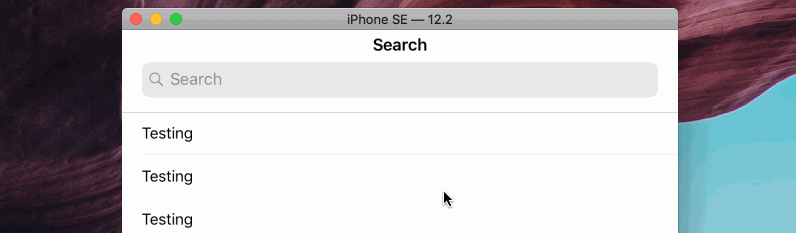
解决横竖屏转换时的布局错位
在进行横竖屏转换的时候,视图会出现布局错乱的问题,我们需要手动触发布局:
override func viewWillTransition(to size: CGSize, with coordinator: UIViewControllerTransitionCoordinator) {
super.viewWillTransition(to: size, with: coordinator)
coordinator.animateAlongsideTransition(in: coordinator.containerView, animation: { _ in
self.barContainer?.setNeedsLayout()
self._palette?.superview?.layoutIfNeeded()
})
}
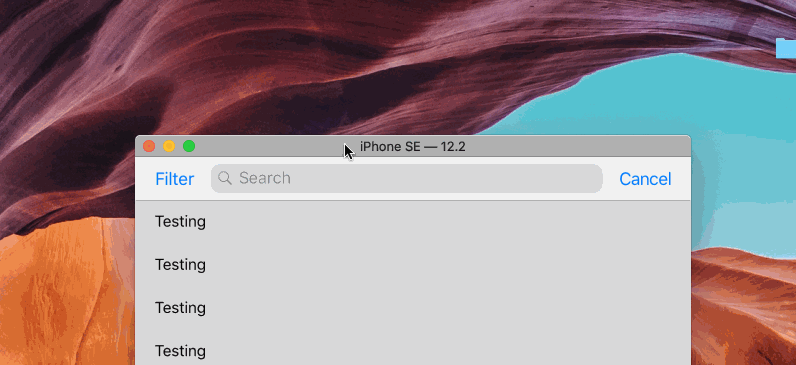
总结
到这里,我们就完成了对 UISearchController 子类的实现。
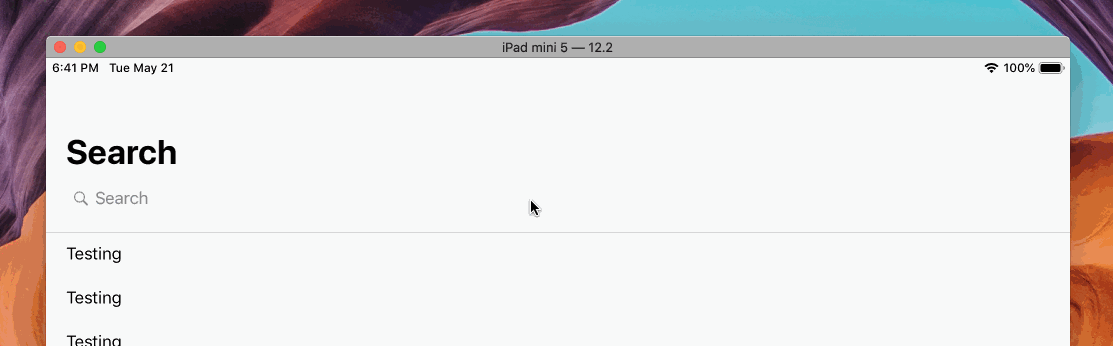
如果你对这感兴趣,你可以在 Github 中查看已经封装好的 IXSearchController。欢迎大家 star,提出 issue,甚至发起 pull request。